Have you ever had the urge to delete a WhatsApp message, but then realized that it was too late? You can’t undo what has been done. But don’t worry! There are some easy steps you can take to recover your deleted messages on Android devices, iPhones, and even Desktop versions of Whatsapp.
This article will give you all the information you need about how to read and recover WhatsApp deleted messages.
How To Recover Deleted WhatsApp Messages
There are a number of reasons that you might want to recover deleted WhatsApp messages. Maybe your friend accidentally sent something embarrassing and they removed it before you could see it, but now the message is lost forever. Or maybe you had an important conversation with someone, and because of a poor internet connection or battery life issues on either end, one (or both) sides did not receive notifications about new messages and thinks their side was never delivered. If this has happened to you recently we can help!
Recover Deleted Messages WhatsApp Android
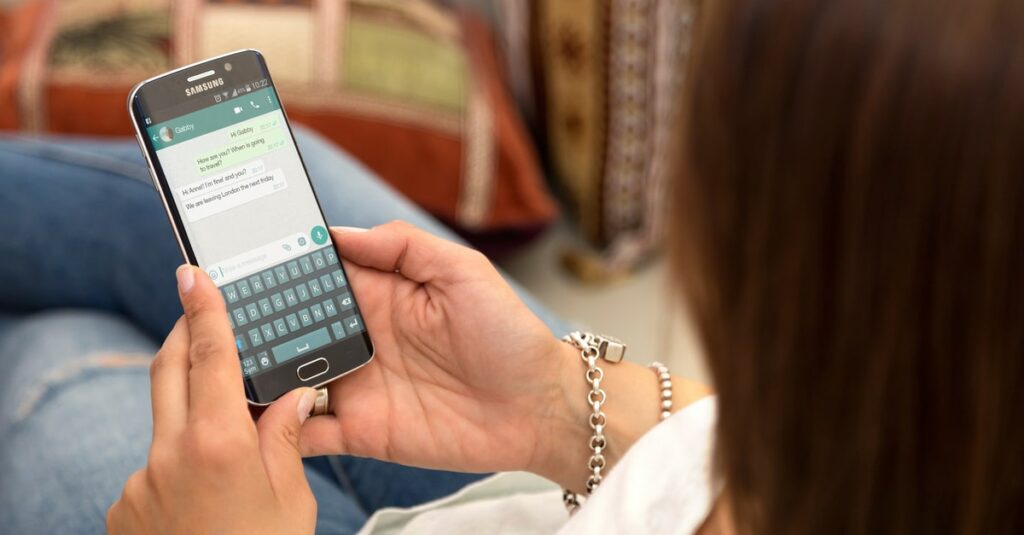
Android smartphones are often praised for their low cost, big displays, open-source apps (which makes them extremely customizable), and numerous app selections in the Google Play Store. It’s no surprise that the majority of Android devices are now completely compatible with WhatsApp.
However, like other gadgets, your WhatsApp information is prone to be lost in a matter of seconds. If you switch to a new device or unintentionally hit the “delete” button, your history will be cleared.
Fortunately, WhatsApp includes a cloud-based backup feature that may save the day if you lose your messages and wish to retrieve them. But how does it work in reality?
When you’ve turned on backup in the settings part of your WhatsApp account, the program begins to keep copies of all your conversations in WhatsApp’s data centers at predetermined times. The app checks whether it has a duplicate of each message on its server at the start of each cycle. If one isn’t there, one is immediately generated. The app also saves any new pictures or videos automatically.
As a result, when you accidentally delete a message, your backup should be the first place you look.
If you backed up your data and your WhatsApp messages were subsequently erased, follow these steps to recover them on an Android device:
- Remove WhatsApp from your device.
- Reinstall WhatsApp and then re-register your account with the app.
- When you install the software, you will be prompted whether you want to “Restore” your conversations from Google Drive. Select “Restore” after that to begin the recovery process.
- After the data has been recovered, follow the on-screen instructions to finish the installation.
After completing these stages, you should now have access to all of your previous communications and media in your conversations.
Recover Deleted Messages WhatsApp on an iPhone
The WhatsApp iPhone app, like Android, allows you to back up your data to the cloud on a regular basis. WhatsApp will store copies of all your communications in the iCloud Drive as long as your backup is enabled. You may also find out when the last backup was completed by going to your account’s settings area.
Deleted messages can be recovered from iCloud with a few simple steps:
- Remove WhatsApp from your iOS or Android device.
- Go to the App Store and download a new copy of WhatsApp.
- After downloading the application, open it on your phone and install it.
- Follow the on-screen instructions to restore all of your deleted messages.
All of your previously erased messages will now be shown in your conversation.
However, before the recovery procedure begins, it’s critical to make sure you have enough space in your local storage. The amount of available local storage should be double the size of your backup in general. Your backup will be larger if you have more free storage space on your phone or tablet because Google deduplicates information. For example, if your backup is 1GB, there should be at least 2GB of free storage space on your device.
How To Recover Deleted WhatsApp Messages Without a Backup
You may have forgotten to enable the option to recover data from your WhatsApp backup when you initially set up your account.
The good news is that thanks to your device’s local backup or third-party software, you may still recover deleted conversations and media.
Let’s consider how this is done when you’re using WhatsApp on Android.
Android Devices
Aside from cloud-based backup, all Android devices include Android Local Backup, a built-in automatic backup system that can back up data in excess of 25MB for each app.
Many Android devices use Google’s Android Local Backup as their default data backup solution. It’s usually included in almost every new phone that includes Google Mobile Services (a group of Google applications that help to facilitate cross-device usage).
You can retrieve data stored in your device’s local backup even if you haven’t enabled cloud backup on your WhatsApp account. Here’s how to do it:
- Open the File Manager on your device and select “WhatsApp.”
- Select the “Database” folder from the left-hand menu.
- Finally, look for a file named “msgstore.db.crypt12.” Rename it to “msgstore_BACKUP.db.crypt12,” and you’re ready to roll!
- Then, find the file named “msgstore-YYYY-MM-DD.1.db.crypt12” and change the name to “msgstore.db.crypt12.”
- At this point, switch off your phone and remove WhatsApp from it. Then download a new copy from the Google Play store and install it on your device.
- If you don’t back up your cloud files, you’ll be prompted to restore your conversations from the local phone backup. To start the recovery procedure, select “Restore” from the drop-down menu.
And that’s all. You should now be able to see most of your chats’ deleted communications.
The disadvantage of this approach is that it can only recover the most recent communications. That’s because the amount of backup space each program can use is strictly limited.
iPhone
If you have an iCloud account, your chats are automatically backed up daily. This means that you can restore any of your deleted conversations by following these steps:
- Open the Settings app on your iPhone
- Tap on “Your Name” at the top of the screen and then select “iCloud”
- Scroll down and tap on “Chat History”
- Turn on the toggle next to “WhatsApp” so that it’s green
Now, if you delete a chat or messages within a chat, they’ll be stored in iCloud for 30 days before being permanently removed. To restore a conversation, simply open up WhatsApp and select “Recovered Chats” from the menu.
But you can always use an easier way to recover deleted Whatsapp messages. For example, you can use the application mSpy. This app will help you to recover deleted Whatsapp messages for free without jailbreak iPhone.
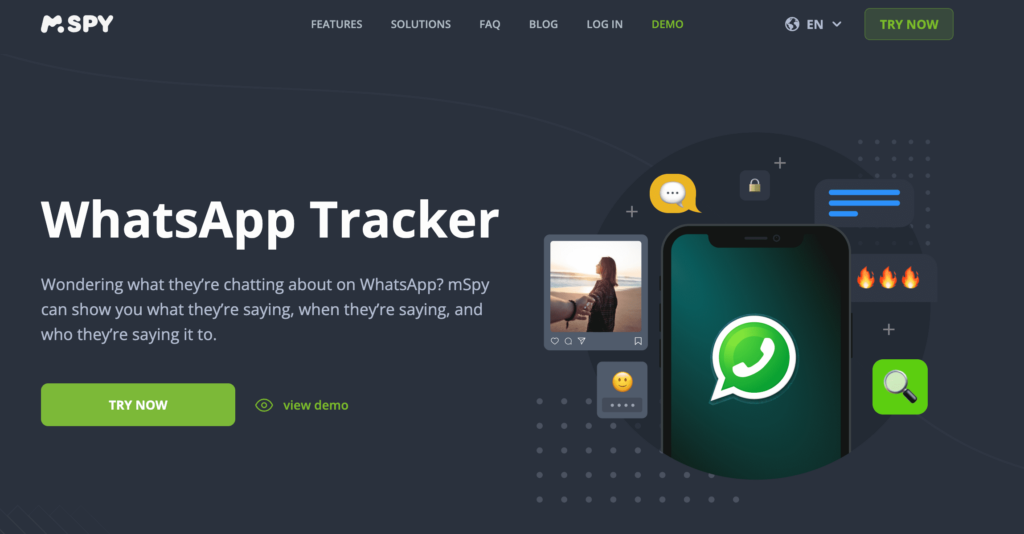
mSpy is the best app that can help you spy on Whatsapp messages and other activities of your child or spouse. With mSpy, you will be able to:
- View all the sent and received WhatsApp messages
- See the time and date stamps of each message
- Access the contact information of the sender or receiver
- Get access to photos and videos that have been shared over WhatsApp
Deleted WhatsApp Data Isn’t Lost
Even if you delete WhatsApp messages, they are still stored on your phone. mSpy allows you to access these deleted messages so that you can read them and restore them if needed. This app is a great way to keep track of your child or spouse’s activities, and it can also help you recover any important information that may have been deleted. Deleted WhatsApp data isn’t lost – with mSpy, you can access it all!